Views: 3
Was this article helpful?
YesNo
Last modified: October 11, 2023
September 28, 2023• WANDERGUIDE
Here’s a step-by-step guide on how to add the WanderGuide web app to the home screen of their Android phones.
Step 1: Open Chrome on your Android device.
Step 2: Navigate to the website or web page associated with the WanderGuide app.
Step 3: Once on the desired page, tap the menu icon located in the upper right-hand corner of the browser window (usually represented by three dots).
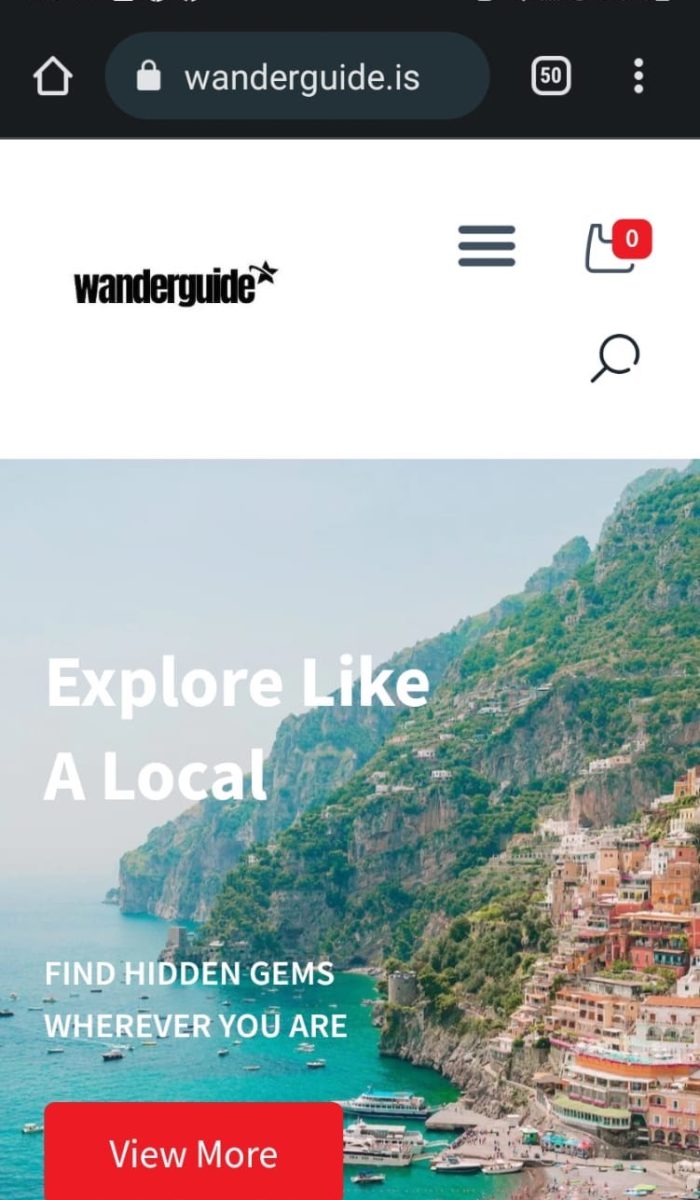
Step 4: From the menu that appears, select “Add to home screen.”

Step 5: You’ll be prompted to choose a name for the website shortcut. Enter a name that represents WanderGuide.

Step 6: Finally, tap “Add,” and Chrome will add the WanderGuide app shortcut to your Android home screen.
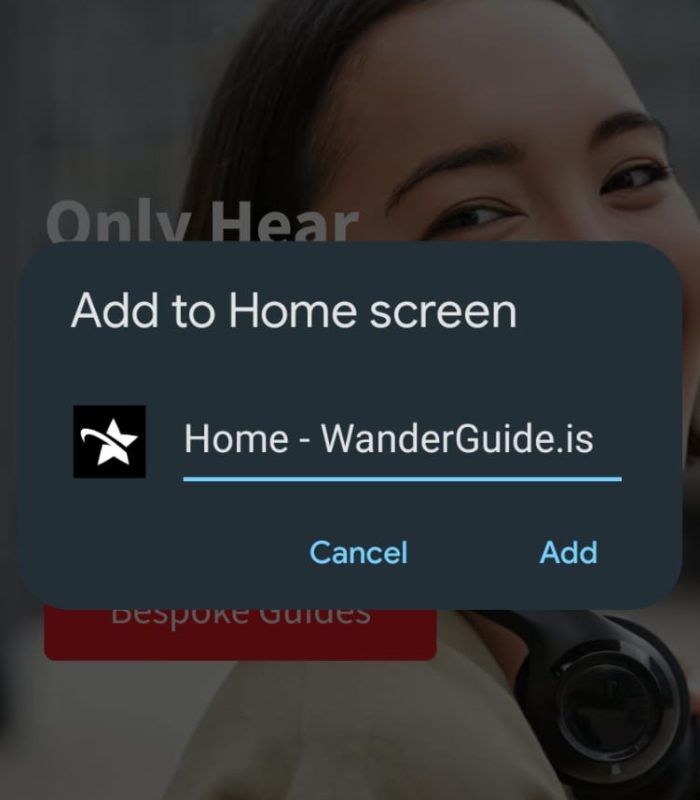
Last modified: October 11, 2023