Views: 1
Was this article helpful?
YesNo
Last modified: October 11, 2023
September 28, 2023• WANDERGUIDE
Here’s a step-by-step guide on how to add the WanderGuide web app to the home screen of their iPhones or iPads.
Step 1: To begin the process of adding the WanderGuide app to your home screen, open the Safari browser on your iPhone or iPad.
Step 2: In Safari, navigate to the WanderGuide website.
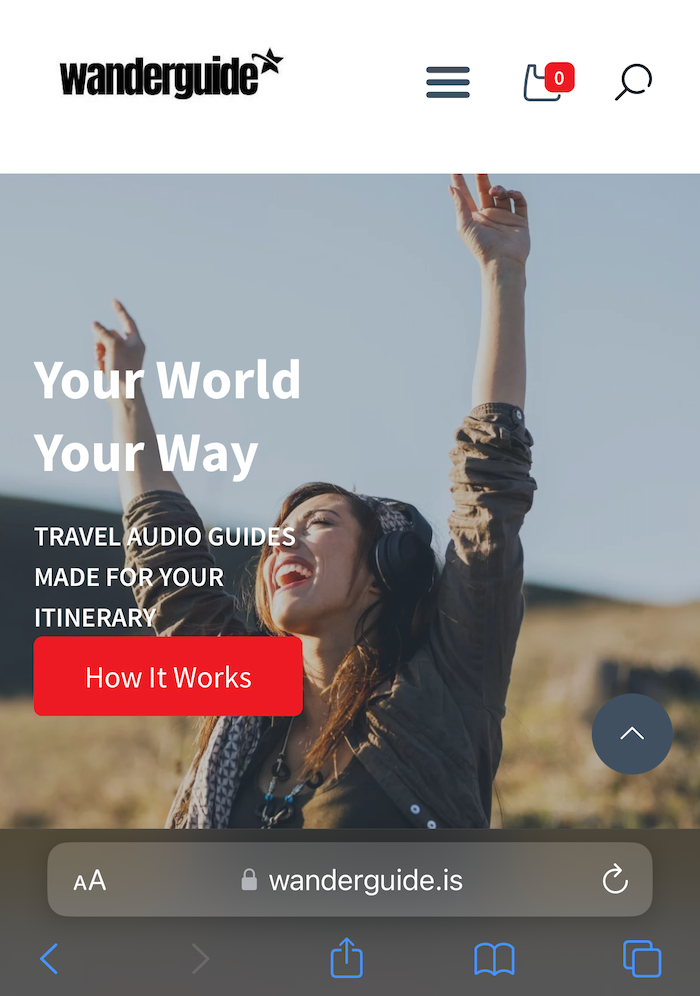
Step 3: Once you’re on the WanderGuide website, locate and tap the Action button at the bottom center or top right of the Safari browser window. This button is often represented by a square with an arrow pointing upward.
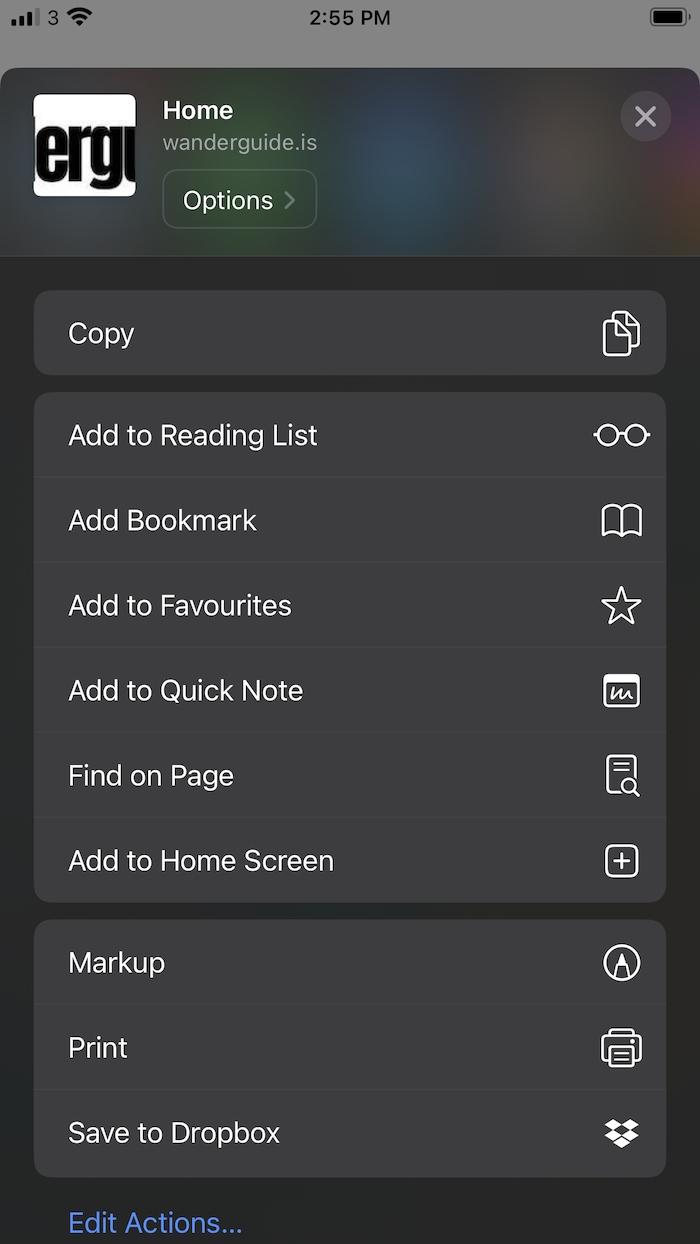
Step 4: Select “Add to Home Screen”: From the options presented in the action menu, scroll down until you find the “Add to Home Screen” option. Tap on it to proceed.
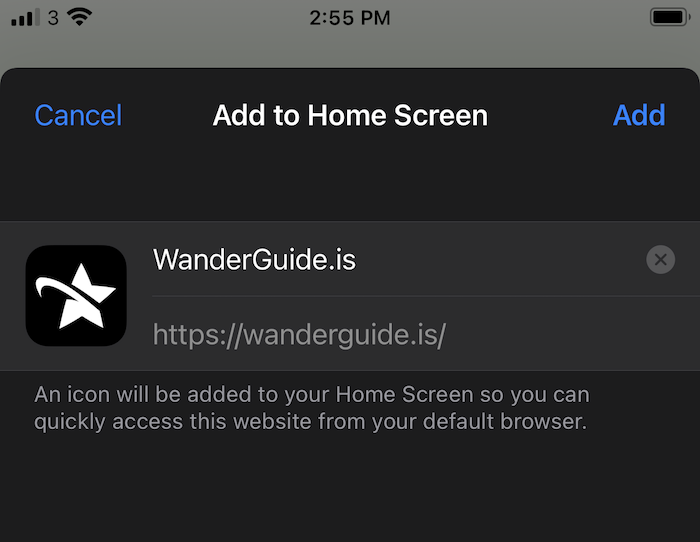
Step 5: Give the Web App a Name: A pop-up window will appear, allowing you to give the WanderGuide web app a name. You can use the default name or enter a custom name of your choice that will appear on your home screen.
Step 6: Tap “Add”: After entering the desired name, tap the “Add” button in the top right corner of the screen to finalize the process.
Last modified: October 11, 2023