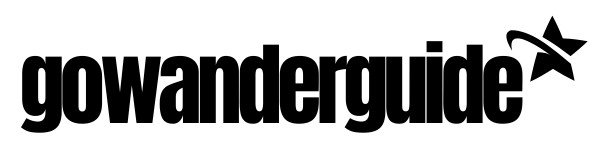You can pay by clicking on the payment button for the plan you want. You will be redirected to the payment page, where you can pay with your credit card.
Paying for an online subscription is a straightforward process, and it typically involves using a credit or debit card. Here’s a step-by-step guide on how to pay for an online subscription:
1. Choose the Subscription Service:
First, you need to select the online subscription service you wish to subscribe to – Basic Explorer, Premium Voyager or VIP Adventurer
2. Sign Up or Log In:
If you’re not already a registered user of the service, you’ll need to sign up for an account. If you’re an existing user, log in to your account.
3. Browse Subscription Plans:
The service will often offer different subscription plans with various features and pricing tiers. Browse through the available plans and select the one that best suits your needs.
4. Add to Cart or Subscribe:
Once you’ve chosen a subscription plan, you may need to add it to your cart or click a “Subscribe” or “Upgrade” button.
5. Review Your Order:
Review the details of your subscription, including the plan, pricing, and any additional features. Ensure that you’ve selected the correct plan before proceeding.
6. Proceed to Payment:
Click on a button that says “Proceed to Payment” or a similar option. This will take you to the payment page.
7. Enter Payment Information:
On the payment page, you’ll be prompted to enter your payment information. Payment information include:
– Credit or debit card number
– Expiration date
– Security code (CVV/CVC)
– Billing address
Make sure to enter this information accurately.
8. Billing Details:
Confirm your billing details, such as your name and email address.
9. Review and Confirm:
Carefully review all the information you’ve entered, including the subscription plan and payment details. Ensure that you’re comfortable with the charges and terms.
10. Complete the Payment:
After confirming the details, complete the payment. You will receive a confirmation screen or email indicating that your payment has been processed successfully.
11. Access Your Subscription:
Once the payment is confirmed, you should have access to the subscribed service immediately when you log into your account.
12. Set Up Auto-Renewal (Optional):
We offer the option to enable auto-renewal, so your subscription continues without interruption. Please request this before payment.
Please note that payment processes may vary slightly depending on the specific service provider and the country you are in.
Last modified: October 12, 2023